What is Android Auto || Android
Hey #iQOO Fans
Today I Will tell you about a unsual app present in our Devices "Android Auto"
Many Of Us Know What it is And Many Of Us Don't Know About That App Which Is not uninstallable From Our Android Devices.
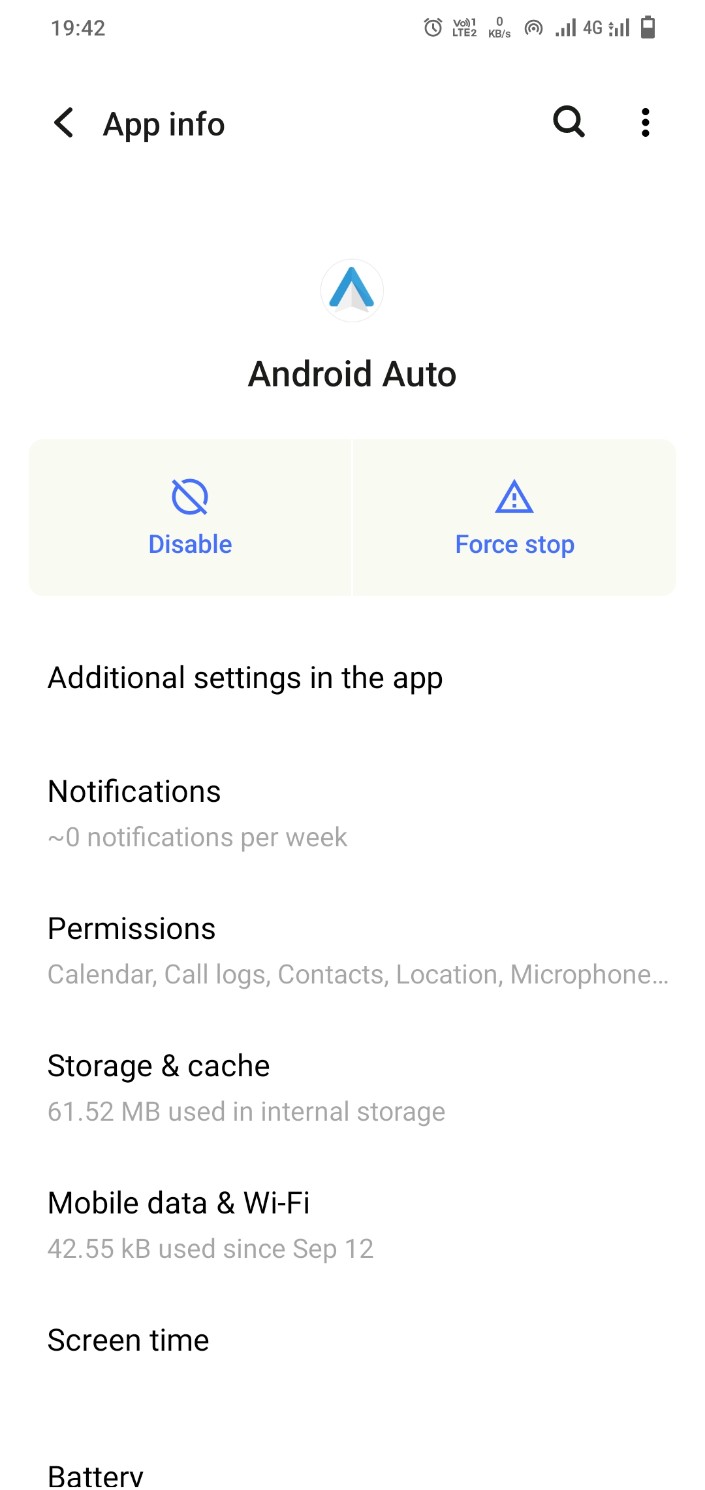
So What is Android Auto?

Android Auto is more of a substitute method for controlling an Android phone that makes it convenient to use while driving. Voice controls are connected with Google Assistant, and the display is made to be read at a glance.
While Android Auto may be used independently, it was created with touchscreen car radios in mind, so you can use it in conjunction with other apps. The software can combine with features like steering wheel audio controls when coupled with one of these compatible car radios and can mirror the phone display to the radio display.
NOTE:
Our smartphone must be connected to the vehicle for you to use Android Auto. You can use a direct USB connection.
USES:

Android Auto can do almost anything that an Android phone can do on its own; it's just tweaked and fine-tuned for an automotive setting. The basic idea is that fumbling with a phone while driving is difficult and dangerous, and Android Auto alleviates some of that which are :
- Using Maps
- Hands-free calling
- Using an audio player
How To USE?
Android Auto makes it simple to connect a phone to a car's radio or entertainment system, but there are a few prerequisites. In order for Android Auto to function at all, the phone must to run an Android version between 8 and 13. Android Auto must be installed on the phone as well, and the car radio or infotainment system must support Android Auto.
- Check your phone's internet connection. It needs a strong mobile data connection for this process to work.
- Turn on the vehicle.
- Turn on the phone.
- Connect the phone to the vehicle via a USB cable.
- Review and accept the safety notice and the terms and conditions for using Android Auto.
- Follow the on-screen prompts on your phone. If you haven't set up Android Auto before, grant the app access to various permissions.
- Select the Android Auto app on the display of your car radio or infotainment system and follow the on-screen prompts.
After you perform this process the first time, you can plug in your phone via USB to activate Android Auto any time you want. If using a wired connection isn't convenient, you can pair your phone via Bluetooth instead.
Thanks For Reading This Thread ! I hope It is informative.
Happy Questing
Varun
Please sign in
Login and share






















