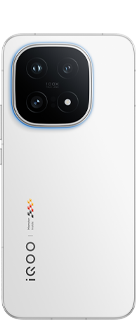📱 Android Mobile Accessibility Tips and Tricks Thread 📱
1. **TalkBack**:
Activate TalkBack, Android's screen reader, in Accessibility settings for voice-guided navigation and interaction
2. **Explore by Touch**:
Use Explore by Touch to navigate through elements on the screen. Tap once to select, then double-tap to activate.
3. **Braille Support**:
Connect a Braille display to your Android device for Braille input and output.
4. **Voice Access**:
Enable Voice Access for hands-free control of your device using voice commands.
5. **Magnification Gestures**:
Triple-tap the screen to enable magnification gestures for zooming in. Drag two or more fingers to pan and navigate.
6. **High Contrast Text**:
Enhance text visibility by enabling High Contrast Text in Accessibility settings.
7. **Color Inversion**:
Invert colors or use color correction filters to accommodate various vision needs.
8. **Custom Text Size**:
Adjust text size to your preference under Display settings for better readability.
9. **Live Caption**:
Turn on Live Caption to get real-time captions for videos and audio on your device.
10. **Sound Notifications**:
Enable Sound Notifications to receive alerts through vibrations for important events.
11. **Gesture Navigation**:
Use Android's gesture-based navigation for easier one-handed use.
12. **Sound Feedback**:
Turn on Sound Feedback to receive auditory cues while navigating and typing.
13. **Voice Typing**:
Utilize Voice Typing for easy and accurate text input via speech recognition.
14. **Customize Accessibility Menu**:
Customize the Accessibility Menu for quick access to essential accessibility features.
15. **Select to Speak**:
Enable Select to Speak to have text read aloud when you select it.
16. **Tap Duration**:
Adjust tap duration settings to make it easier to activate elements on the screen.
17. **Text Contrast**:
Enhance text contrast by adjusting color settings to improve legibility.
18. **Screen Timeout**:
Adjust screen timeout settings to prevent the screen from turning off too quickly during use.
19. **Feedback and Support**:
Provide feedback to Google about accessibility issues to help improve Android's accessibility features.
20. **Stay Informed**:
Stay updated on Android accessibility updates and new features through official channels.
share your Android accessibility tips and experiences in this thread, and let's make Android more accessible for all! 🤖💙
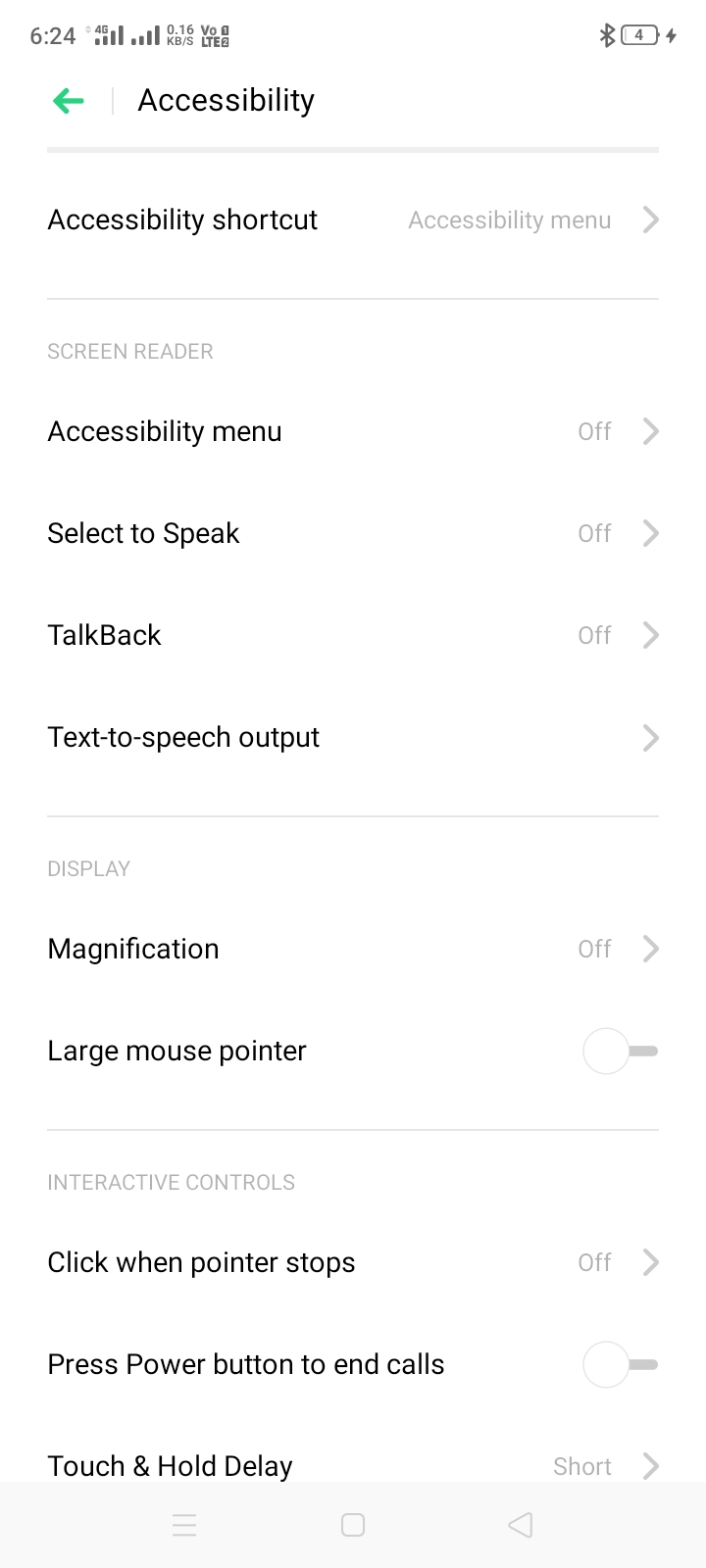
Please sign in
Login and share