⚠️ 📢 How to Find iQOO Community User ID or UID & User Name | in Mobile 📲
Hello Questers 💛,
Hope you all doing good, we came to know that many of you are facing difficulties in finding your community user ID, So, in this thread will take you through the simple steps to find your iQOO Community User ID or UID & User Name in Mobile via Google/any browser.
So Let's get started 😉.
▶️ Step 1 :
Go to Google in your mobile and search for iQOO Community, in the results click on the first link, then the iQOO Official community will open.
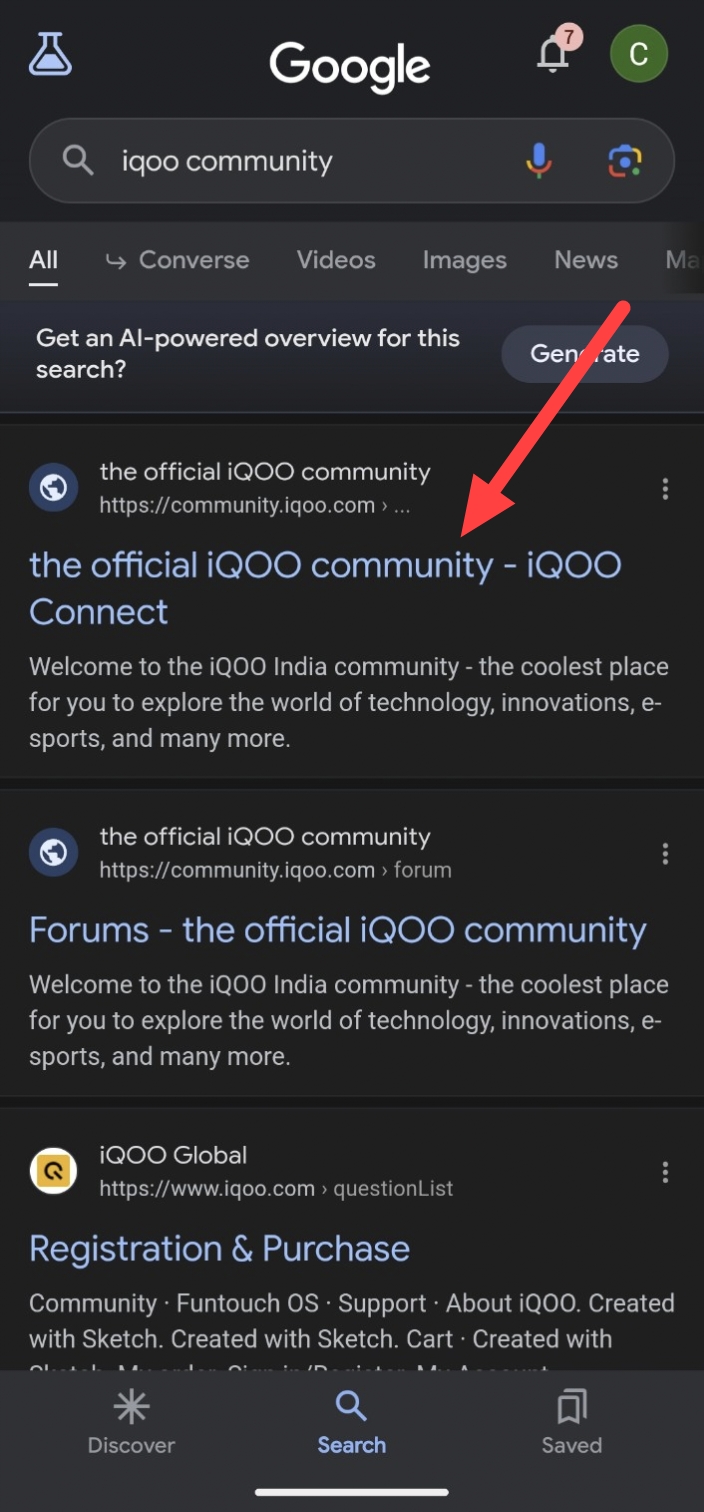
▶️ Step 2 :
Click on the three dots present in the top right corner beside Community Search.
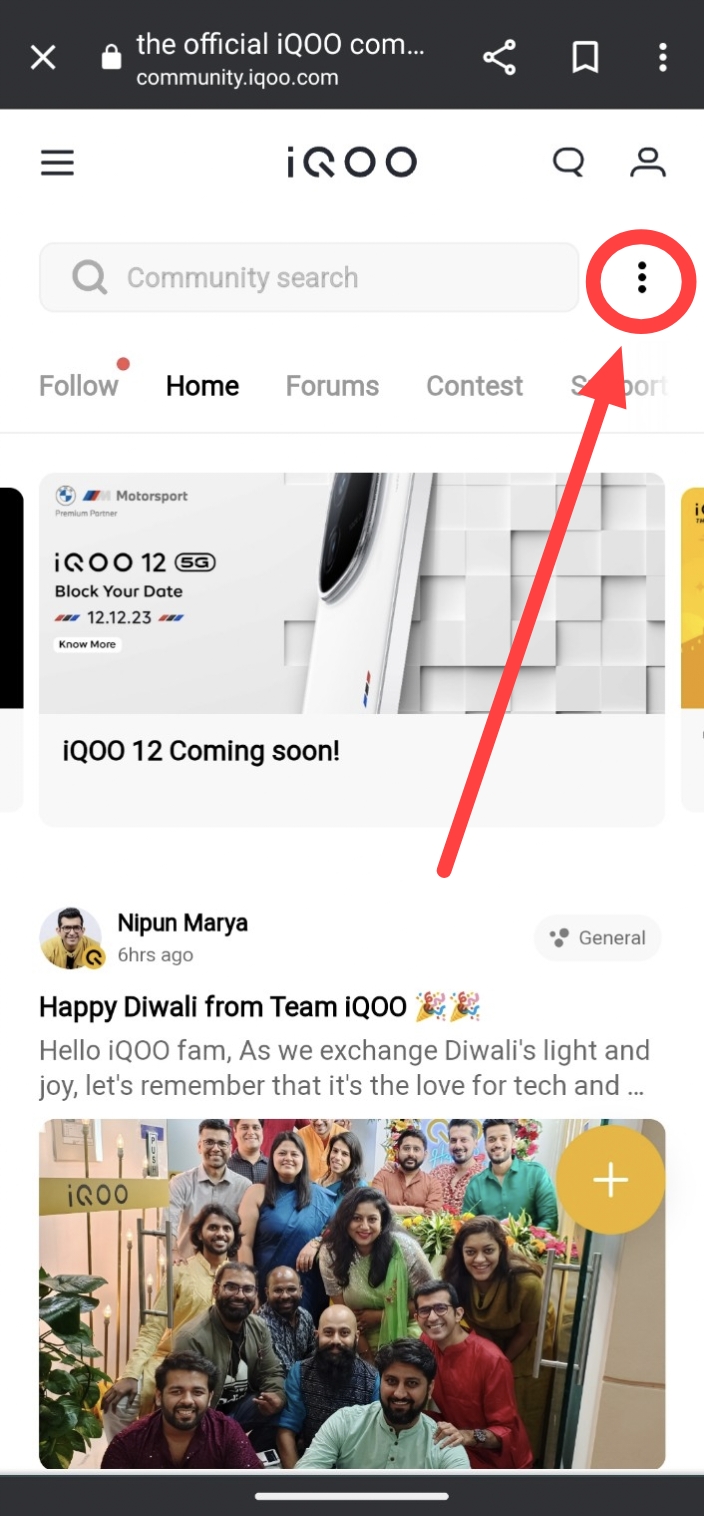
▶️ Step 3 :
Click on the HomePage button to Log In if you are already a part of community or Sign Up if you are a new user.

▶️ Step 4 :
If you already have an iQOO Community account, You can Sign In directly with your Mobile Number/Email ID & Passward.

▶️ Step 5 :
If you are not a member of iQOO Connect/New User then instead of Sign In you can choose for Create Account and Sign Up to the iQOO Connect Portal.
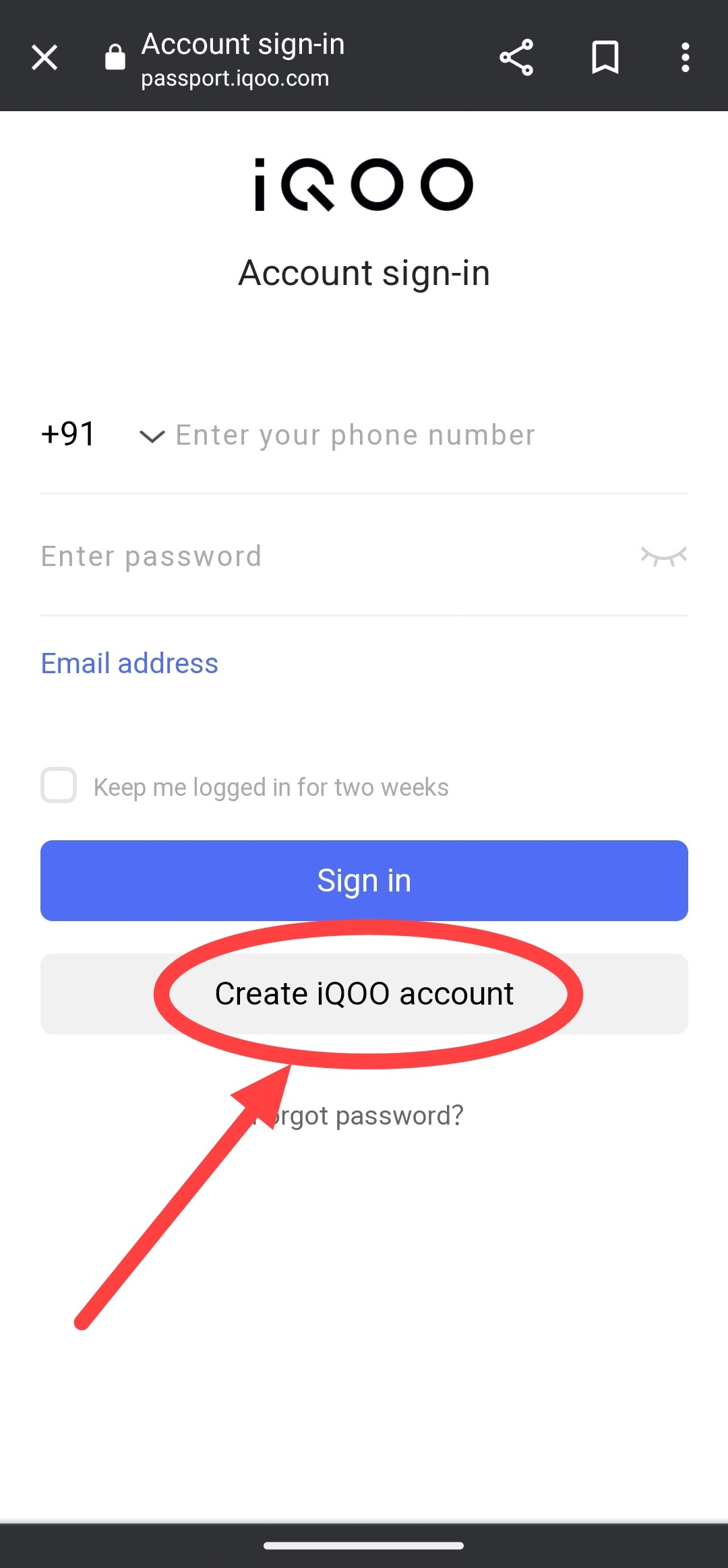
▶️ Step 6 :
Next step is to create an iQOO Community Account using your mobile number/Email address with passward.

▶️ Step 7 :
Verification Code will be sent to your Mobile number/Email address for confirmation. Kindly enter the confirmation code received in this section as showed in the below image. In the first attempt if you not receive the confirmation code kindly wait for the "Get Again" option to enable and click that option to get the verification code again.
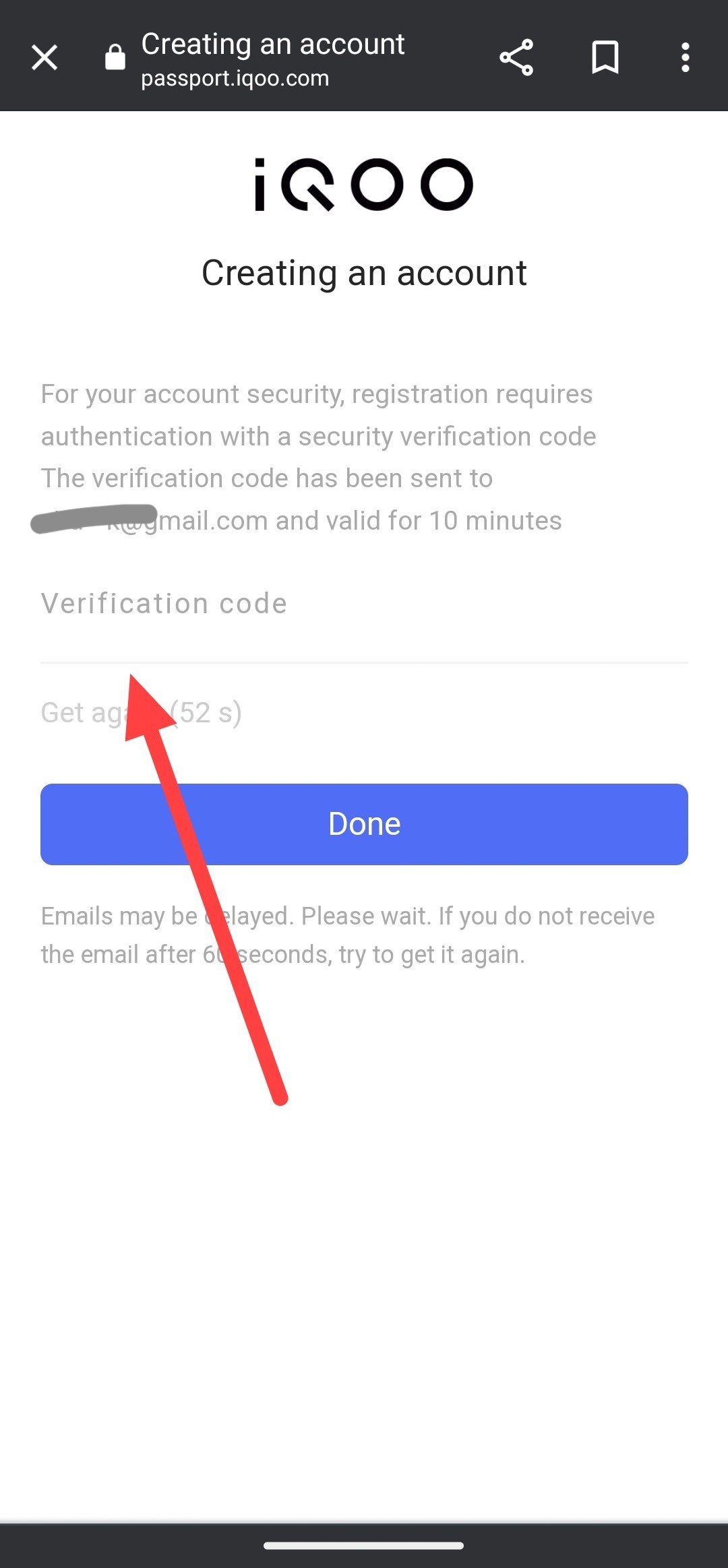
▶️ Step 8 :
After entering the verification code, Congrats you have successfully created the iQOO Community account 🤘. Now again go to the three dots in the Top right corner and click that three dots. And in the bottom pop up click on HomePage Option to see your Profile details.


▶️ Step 9 :
Now You can able to see your profile and your posts details. Here Click on the right arrow icon beside your profile to see your Community ID/ UID , User Name & Date of birth etc.

▶️ Step 10 :
We have reached the last step of this process. After Clicking the Right arrow Icon, you are redirected to your profile page wher you can able to see your iQOO Community User ID or UID ( only Number )& User Name ( Nickname ).

Note : Here Nickname is Nothing But iQOO Community User Name.
📢 Register for Upcoming iQOO 12 SneakPeek events :
As you all know we are Organising the SneakPeek session of iQOO12 & BGMI Session in three cities i.e., in Bengaluru, Mumbai, Hyderabad.
While Registering to the event you have to fill in your iQOO Community User ID or UID & User Name, So for registration hope this thread is very helpful for you all.

▶️ For More Details on SneakPeek Sessions Visit : iQOO 12 Sneak Peek Sessions in 3 Cities | Register Now .
▶️ Registration Link : google.form/iQOOConnect ( Closed ).
Hope this thread is very useful, don't miss this great opportunity to attend the iQOO 12 SneakPeek session happening in your Cities, also share this information with your friends & family. So their doubts will be cleared. 🙌🤟
Feel free to follow me at Chandan ( @Chandan_Cv18 ) if you wish, and be the first to one to access my new threads.

Please sign in
Login and share






















