Unlocking the Power of WhatsApp Text Formatting: A Comprehensive Guide
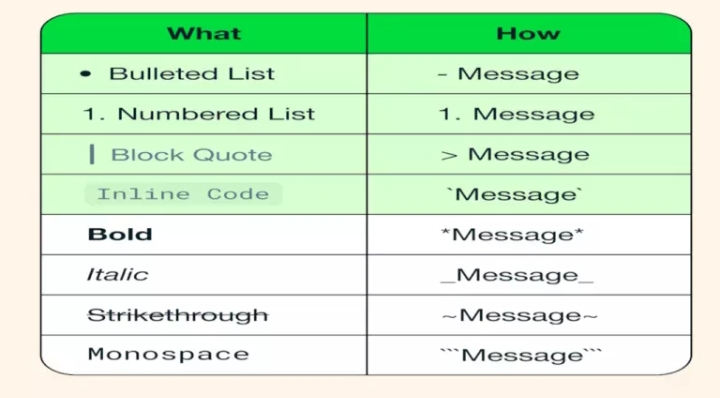
Discover how to leverage WhatsApp’s text formatting options to make your messages stand out. Learn to italicize, bold, strikethrough, and more in this easy-to-follow guide.
In the bustling world of digital communication, every little detail counts. WhatsApp, one of the most widely used messaging platforms globally, offers users a plethora of formatting options to spice up their conversations. Whether you’re emphasizing a point, adding a touch of flair, or simply aiming to express yourself more creatively, mastering these formatting techniques can significantly enhance your messaging experience. In this guide, we delve deep into the realm of WhatsApp text formatting, exploring its nuances and unveiling the secrets to making your messages truly shine.
Unlocking the Basics: Italic, Bold, and More
WhatsApp’s text formatting capabilities are surprisingly versatile, allowing you to add emphasis, clarity, and style to your messages with just a few simple characters. Let’s start with the basics:
Italicize Your Message
To add a dash of emphasis or convey a subtle tone, italicizing your text can work wonders. Simply enclose the desired text within underscores (_) to italicize it. For example, text will appear as italicized text in your message.
Emphasize with Bold Text
When you need to make a statement or ensure your message doesn’t go unnoticed, bold text comes to the rescue. Wrap your text with asterisks (*) to make it bold. For instance, text will display as bold text in your chat.
Strike Through for Effect
Sometimes, you may want to strike through a word or phrase to indicate correction or convey a sense of irony. To do this, enclose your text within tildes (~). For example, text will show as strikethrough text in your message.
Monospace for Clarity
When sharing code snippets, technical details, or simply aiming for a cleaner look, monospaced text can be invaluable. Surround your text with triple backticks (`) to render it in monospace. For instance, text will appear in a monospaced font.
Enhancing Lists and Quotes
Beyond basic formatting, WhatsApp also offers options to structure your messages effectively:
Crafting Bulleted Lists
Organize your thoughts or present information in a clear, concise manner with bulleted lists. Simply prefix each item with an asterisk (*) or hyphen (-) followed by a space. For example:
- Item 1
- Item 2
Numbered Lists for Order
When sequence matters, numbered lists come in handy. Begin each line with a number, period, and space to create a numbered list. For example:
- First item
- Second item
Quoting Text for Context
Highlight excerpts from previous messages or reference external sources by using the quote feature. Precede the text with an angle bracket (>). For instance:
Quoted text here
Adding Flair with Inline Code
When discussing code snippets or technical terms within your message, inline code formatting can provide clarity. Simply enclose the text within single backticks (). For example, code` will appear as inline code.
Mastering WhatsApp Text Formatting Like a Pro
Now that you’ve unlocked the secrets of WhatsApp text formatting, it’s time to put your newfound knowledge into practice. Experiment with different styles, combine formatting options for added impact, and watch as your messages come to life in vibrant ways. Remember, while text formatting can enhance communication, moderation is key. Overusing formatting options may dilute their effectiveness, so use them judiciously to ensure your messages remain clear and engaging.
Conclusion
In the dynamic landscape of digital communication, mastering text formatting can elevate your messaging game to new heights. With WhatsApp’s array of formatting options at your fingertips, expressing yourself creatively has never been easier. From italicizing and bolding to strikethroughs and beyond, each formatting technique offers a unique way to convey your message with flair. So go ahead, unleash your creativity, and make every conversation a masterpiece with WhatsApp’s text formatting prowess.
Hey Questers, you can try to make your messages more attractive. I have tried already. It's interesting. Here is an example:

Source: Timesbull
🙏
@Parakram Hazarika @NITIN @TechSAM009 @RockyFTW @Cv18 @JStreetS @YasirTheJOD @Rushi_r.p @Dattatray37 @Lavish @Anant Rawat @Arshilsiddiqui@16 @ANJU @Arifur_rahman @Dhiraj Kumar @sharon @Pooran Singh Meena @Ramesh17 @ayuu @Spiritx @Pritam @Sourab_Paul @@rohit🤹 @Rohit Sharma @Dhiraj Kumar
Please sign in
Login and share

























