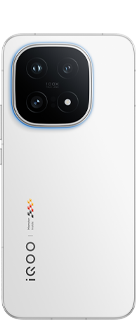How to Delete Your Google Pay Transaction History: A Simple Guide
Google Pay is a popular way to make payments in India, thanks to its easy and contactless UPI-based system. However, it keeps a record of all your transactions. If you care about your privacy, you might want to delete this history. Luckily, Google makes it easy to do so. In this guide, we will show you two methods to delete your Google Pay transaction history, either using the Google Pay app or your computer.
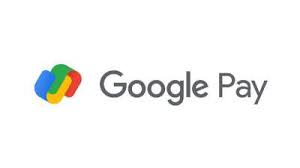
Delete Google Pay Transaction History Using the Mobile App
You can easily delete your transaction history using the Google Pay app on your smartphone. Here's how:
1.Open Google Pay: Launch the Google Pay app on your phone and tap on the Profile section.
2. Go to Settings: Scroll down and tap on Settings, then go to the Privacy & Security option.
3.Access Google Account: Tap on Data & Personalization and click on the Google Account link to go to your Google Accounts page.
4.Find Payment Info: Navigate to Payments & Subscriptions > Payment Info and tap on Manage Experience.
5.View Transactions: Under Payments Transactions & Activity, you'll see a list of your Google Pay transactions.
6.Delete Individual Transactions: Tap the cross button next to each transaction to delete it.
7. Delete in Bulk: To delete multiple transactions at once, tap the Delete option above the transactions, select the time frame, and your data will be deleted.
Delete Google Pay Transaction History Using a Computer
You can also delete your transaction history from your computer. Here's how:
1. Go to Google Account: Visit [myaccount.google.com](https://myaccount.google.com/) and click on Payments & Subscriptions.
2.Access Payment Info: Scroll down to find Payment Info and click on Payments Transactions & Activity.
3. View Transactions: You will see a list of your Google Pay transactions.
4. Delete Individual Transactions: Click the cross button next to each transaction to delete it.
5. Delete in Bulk: To delete multiple transactions at once, click the Delete option, select the time frame, and your data will be deleted.
How to Export Your Google Pay Account Data
Before deleting your transaction history, you might want to keep a backup. Here's how to export your Google Pay data:
1. Visit Google Account: Go to [myaccount.google.com](https://myaccount.google.com/) using your mobile or desktop browser.
2. Download Your Data: Under the Data & Privacy section, click ‘Download Your Data.
3. Select Google Pay: Choose Google Pay from the list and tap on Next Step.
4. Set Preferences: Select your preferred transfer method, export frequency, file type, and file size, then tap on Create Export.
5. Export Data: You can now export all your Google Pay data.
How to Permanently Delete a Google Pay Account
If you no longer need your Google Pay account, you can permanently delete it. Follow these steps:
1. Go to Google Account: Visit [myaccount.google.com](https://myaccount.google.com/) from your mobile or desktop browser.
2. Delete a Service: Go to Data & Privacy and scroll down to Delete a Google Service.
3. Find Google Pay: Look for Google Pay in the list of services and click the dustbin icon next to it.
4. Follow Instructions: You'll see a warning message. Follow the on-screen instructions to permanently delete your Google Pay account.
By following these simple steps, you can manage your Google Pay transaction history and account with ease.
Happy Questing
Please sign in
Login and share