How to get free 15 GB storage when Gmail inbox is full
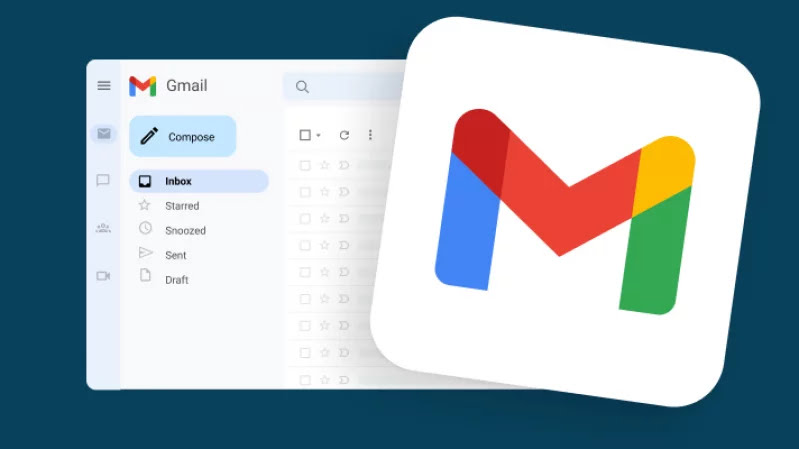
Gmail only gets 15 GB of storage if you use a Google account for free. This same storage is used for platforms like Google Photos, Drive, along with Gmail. So Gmail storage can get full very easily. And when the storage is full, Gmail may stop receiving new emails. But using a trick you can increase 15 GB storage in Gmail for free.
This problem can be solved by transferring the emails to the new Gmail account and emptying the old Gmail account. As a result, the new emails will come to the old Gmail account address.
Google has set no limit on the maximum number of emails a person can open. So you can use the new account as an 'archive'. And you can transfer the email to the new Gmail account and as a result the storage of the old Gmail will be free.
How to transfer old email to new Gmail account
The process of transferring old email to new Gmail account should be done with patience. To avoid accidentally losing old emails, copy them to a computer or hard drive before transferring them to a new Gmail account. You can delete these backup files after transferring the emails.
Now follow below steps to transfer old email to new Gmail account-
1. Log in to your main Gmail account from a browser. Then click on the 'Settings' icon at the top right and select the 'See all settings' option.
2. Then select the 'POP/IMAP' tab from the tabs at the top.
3. Select the option by clicking on the empty box next to the 'Enable POP for all mail' option.
4. Now the toggle button (down arrow icon) next to 'When messages are accessed with POP' will show a number of options. Select the 'Delete Gmails Copy' option from the options to automatically delete the emails from the old account after transferring them to the new account.
5. Click on the Save Changes option.
Now create a new email account for email transfer. You can mark it as 'Archive Account'. Now follow the below steps.
1. Log in to the new archive account. Then click on Settings option and tap on 'See all settings' option.
2. Click on 'Accounts and Import' option at the top.
3. Next to 'Check mail from other accounts' click on 'Add a mail account' option. This will open a pop up menu.
4. Type the main Gmail account address from the pop-up window. Then click on 'Next' button.
5. Select 'Import emails from my other account (POP3)' option and click on 'Next' icon again.
6. Now enter the main Gmail account password. At this time the Google app password may need to be created. (The process of creating Google App password is shown below)
7. Select the number '995' in the 'Port' option box.
8. Select the three options by clicking the check boxes next to them. The options are - 'Always use a secure connection (SSL) when retrieving mail', 'Label incoming messages', 'Archive incoming messages (Skip the Inbox)'
9. Select the 'Add Account' option.
Sometimes it may be necessary to create a Google App password to transfer Gmail emails.
This will create a 16-digit one-time password. Google has this feature to prevent any app from gaining unauthorized access to your Google account.
Enter the website to generate a passcode . Log in with your main account. Then give a name for the passcode and click on the 'Create' button. As a result, a pop-up window will open and a 16-digit passcode will be displayed. Write down the passcode somewhere.
Then it may ask for this passcode while following step 6. Linking the old and new Gmail accounts will automatically move the old emails to the archived account. This may take a few hours or a few days.
Once all the emails have been transferred, the old emails will be stored in the Trash folder of your main account. Completely deleting all emails from the Trash folder will free up storage on your main account.
'Drafts' and 'spam' will not only be transferred through this method. Spam messages can be automatically deleted after 30 days. This way you don't have to delete old emails.
Now, if you want to use the main Gmail account normally, you have to turn off the automatic transfer of emails to the archive account. For this follow the following steps-
1. Sign in to the new Google account (archive account). Then click on the 'Settings' icon at the top right and select the 'See all settings' option.
2. Click on 'Accounts and Import' option at the top.
3. Delete the main Google account from 'Check mail from other accounts'.
4. Then click on 'OK' button.
And for security, the Google app passcode should also be deleted. For this, enter the passcode generation website as before. Click the trash icon next to the passcode you created.
Please sign in
Login and share






















