Want to become an expert on Google Maps? Then these 10 tips are for you
This article will explore 10 tips and tricks that will help you master Google Maps and get the most out of its functionality.
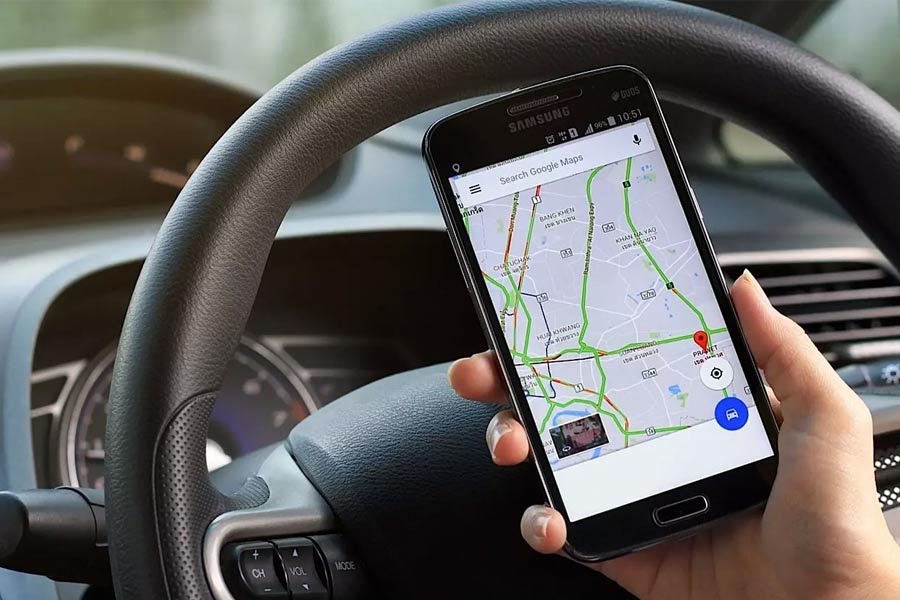
Google Maps is a powerful tool that can help you see your surroundings. Whether you're driving, biking, walking, or taking public transit, Google Maps can provide you with turn-by-turn directions, real-time traffic updates, and a variety of other benefits.
In this article, we'll explore 10 tips and tricks that will help you master Google Maps and get the most out of its functionality. From navigating like a pro to using lesser-known features, let's take a look at what it takes to become a Google Maps expert.
1) Calibrate the compass for correct direction:
Compass is essential tool for navigation. Google Maps has its own compass that helps you see yourself on the map. However, over time, the compass can malfunction due to various factors such as magnetic induction from your phone case or other devices. To make sure you're always heading in the right direction, it's important to calibrate your compass regularly.
How to calibrate your compass in Google Maps?
Tap on the blue circle showing your location on the map. It will pinpoint your current location on the map and show a card at the bottom of the screen detailing your location.
In your location panel, press the 'Calibrate' button This will launch the compass calibration screen.
Follow the on-screen instructions to bring your phone into an eight '8' pattern. Google Maps will help and once it's complete, your compass will work better.
2) Don't get lost! Download maps for offline use:
Just imagine, you are driving in a remote area without internet connection! Suddenly, your phone signal goes out and you're stuck without directions. To avoid this situation, Google Maps allows you to download maps for offline use. Even in this mode you can access maps and get navigation without internet connection.
How to download offline maps
First search for the place you want to download the map for.
Zoom in or out to select the area you want to download
Tap the three dots at the top right of the screen and select 'Offline Maps'.
Download by selecting the area you want to download.

3) Share your location with friends and family:
Whether you are traveling or visiting an unfamiliar place, letting loved ones know your current location can give them peace of mind. Google Maps lets you easily share your location with friends and family in real-time.
How to share your location with others?
Tap on the blue dot showing your location on the map.
In your location panel, press the 'Share location' button
Choose the person or app you want to share the location with.
Set the duration for how long you want to share your location.
4) See the world virtually through 'Street View':
'Street View' is a great feature, which allows you to virtually search for locations around the world You can navigate through streets, see landmarks up close, and get a feel for a place before you see it.
How to use 'street view'?
Search for the location you want to see on Google Maps.
Pegman, a small orange person, will appear in the lower right corner of the map Drag and drop Pegman onto a road to enter 'Street View'.
You can then navigate around the Street View image using your finger or mouse.
5) Navigate like a 'Pro' with custom routes:
Although Google Maps shows optimized routes based on traffic conditions, you may have specific preferences for your trip. Whether avoiding the highway, taking the scenic route, or finding the shortest distance, Google Maps lets you create custom routes.
How to create a custom route:
Tap on the three dots in the top right corner of the screen.
Select 'Customize Route'.
Choose your preferred options, such as avoiding tolls, highways or ferries.
You can add waypoints to the route by pressing 'Add Stop'.
6) Find the best place with the Explore tab:
In addition, discover hidden and popular places through the Explore tab of Google Maps. It provides a curated list of restaurants, cafes, bars and more based on your location and preferences.
How to explore nearby places:
Press the magnifying glass icon to search for a specific place or category.
Use the Explore tab to find popular places, restaurants, etc.
Filter your search results by price, rating, cuisine or other criteria.
7) Save time and money with real-time traffic updates:
Google Maps is famous for its accurate real-time traffic information. Using this data you can avoid traffic jams, estimate travel times and find alternative routes.
How to check traffic conditions:
Open Google Maps and zoom to the desired area.
Traffic status is displayed in different colors, indicating traffic flow.
Click on a specific road to see detailed traffic information.
8) Don't miss the added benefits of public transport:
If you travel by public transport, Google Maps can be your constant companion. Google Maps gives you comprehensive information on bus, metro and train schedules, routes and real-time updates.
How to use public transit:
Enter your start and end destination.
Select the public transport icon to view useful options
Google Maps will display the departure time, arrival time and route details of your required bus, train etc.

9) Explore internal locations:
Google Maps doesn't just stop at outdoor navigation. It also provides indoor maps for many airports, shopping malls and large homes. This feature is incredibly helpful for finding your way around unfamiliar places.
How to use the indoor map:
Search for the location you want to explore
Zoom in on the map until you see the building outline
Tap on the building to access the indoor map.
10) Find nearby destinations by knowing busy times:
Want to plan a day? Google Maps can help you optimize your time by showing you the busiest times for popular tourist spots. This way, you can avoid the crowds and make the most of your visit.
How to check busy times:
Search for a specific spot.
Check the 'Busy Times' section to see visitor traffic patterns.
By mastering these tips and tricks, you'll unlock the full potential of Google Maps and improve your navigation experience. Plus getting extra confidence while touring offbeat places is a bonus of this Pooja.
Quester
Please sign in
Login and share






















