Mobile Data Not Working: How to Fix
Hello Questers!
Most phone apps rely on an internet connection to work. When you’re out of Wi-Fi range, mobile data keeps these apps running. However, various factors—such as technical glitches, corrupt network settings, and SIM card problems—can result in mobile data not working.

In this troubleshooting guide, you’ll learn how to restore mobile data on Android You'll begin with quick fixes like toggling Airplane Mode and restarting your phone, and then focus on advanced techniques involving the APN settings, carrier settings, and the system software.
Why Your Mobile Data Isn’t Working?
If your Android apps aren't working over mobile data or you can't connect your desktop to your phone's hotspot, here are the reasons why:
Technical issues: Your phone's software or firmware can randomly glitch and prevent the device from connecting to your network provider.
Service outages: Your carrier could be experiencing a system failure in your area.
Data plan limits: If you're on a data plan or have tripped the limits of any data-saving features on your phone, you might have reached your quota.
Incorrect APN settings: Your carrier's instructions for connecting to cellular data—a.k.a. the APN (Access Point Name) settings—could be incorrect.
SIM card errors: A loosely seated or damaged SIM card might cause communication problems with your mobile carrier.
Corrupt network settings: Your phone's network configuration could be corrupted, preventing it from establishing a cellular data connection.
Enable Data Permissions for Messenger
Facebook Messenger won’t work without Wi-Fi if it does not have permission to use cellular data.
To enable data permissions for Messenger on Android:
Open the Settings app.
Go to Apps > Messenger.
Tap Mobile data usage and activate the switches next to Background data and Unrestricted data usage.
How to Fix Mobile Data Not Working?
If mobile data is not working across all the apps on your phone, run through the checklist below to rule out minor connectivity issues. If the problem persists, work on the troubleshooting steps that follow.
Activate mobile data: Go to Settings > Network & internet > [Carrier name] (Android) or Settings > Cellular > and make sure that cellular data is active.
Toggle Airplane Mode: Open the Control Center or Quick Settings pane, tap the Airplane Mode icon, then tap it again to refresh your phone's networking hardware.
Restart your phone: A system reboot clears glitches in the software and firmware—press the Power and Volume Up buttons and tap Restart (Android) or go to Settings > General
Improve signal strength: A weak signal can disrupt mobile data. If your signal meter is low, move to an area with better connectivity. Hint—if you’re inside a building, try going outside.
Check for outages: Outages can happen. Check your carrier’s social media handles for updates, or sign into your carrier account to see if there's a network outage warning in your local area.
Check for data limits and billing issues: Visit your carrier's account and check for data limits or problems with your billing information.
Reset Network Settings
Resetting your phone’s networking configuration restores any corrupt cellular settings to factory defaults. You won’t lose data during the process except for any saved Wi-Fi networks and passwords.

To factory reset the network settings on Android:
Open the Settings app.
Go to System > Reset options.
Tap Reset Mobile Network Settings
Check Cellular Data Limits
On Android, check for any limits on cellular data usage by the system software. To do that:
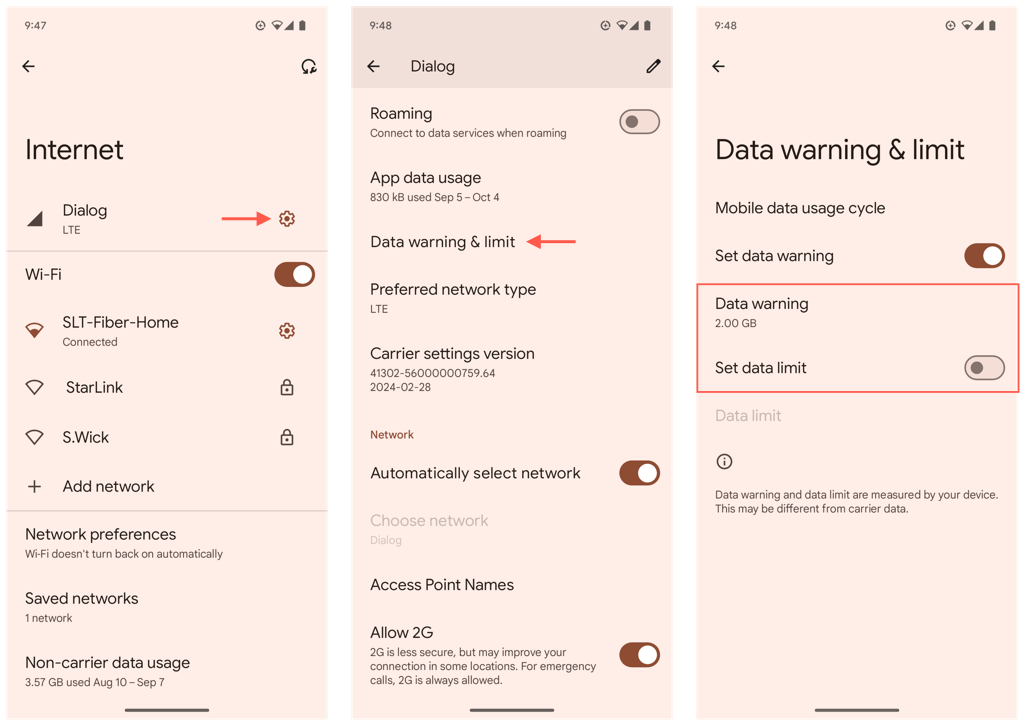
Open the Settings app, go to Apps > Internet, and tap the Gear icon next to your carrier’s name.
Tap Data warning & limit.
Disable any data limits or increase them.
Conclusion
In most cases, quick fixes like toggling Airplane Mode or a system reboot can quickly get mobile data working again. If those fail, move on to more advanced troubleshooting measures, such as resetting your APN settings, updating the system software, or factory resetting the device. If the problem persists, your only option is to contact your carrier’s customer support service for help.
Please sign in
Login and share






















