How to Create an iQOO Connect Community Account and Register for Sneak Peek
Hello Questers(iQOO Fam),
Welcome to the iQOO Connect Community!
I hope you're all doing well. Today, I’m sharing the step-by-step process to join Sneak Peek sessions....exclusive pre-launch events hosted by the official iQOO Connect Community of iQOO India.
Let’s get started.

Step 1: Open the iQOO Connect Community Website
1. Open your browser and search for “iQOO Connect Community.”
Official Community Website Link

2. Click on the official link to go to the homepage.
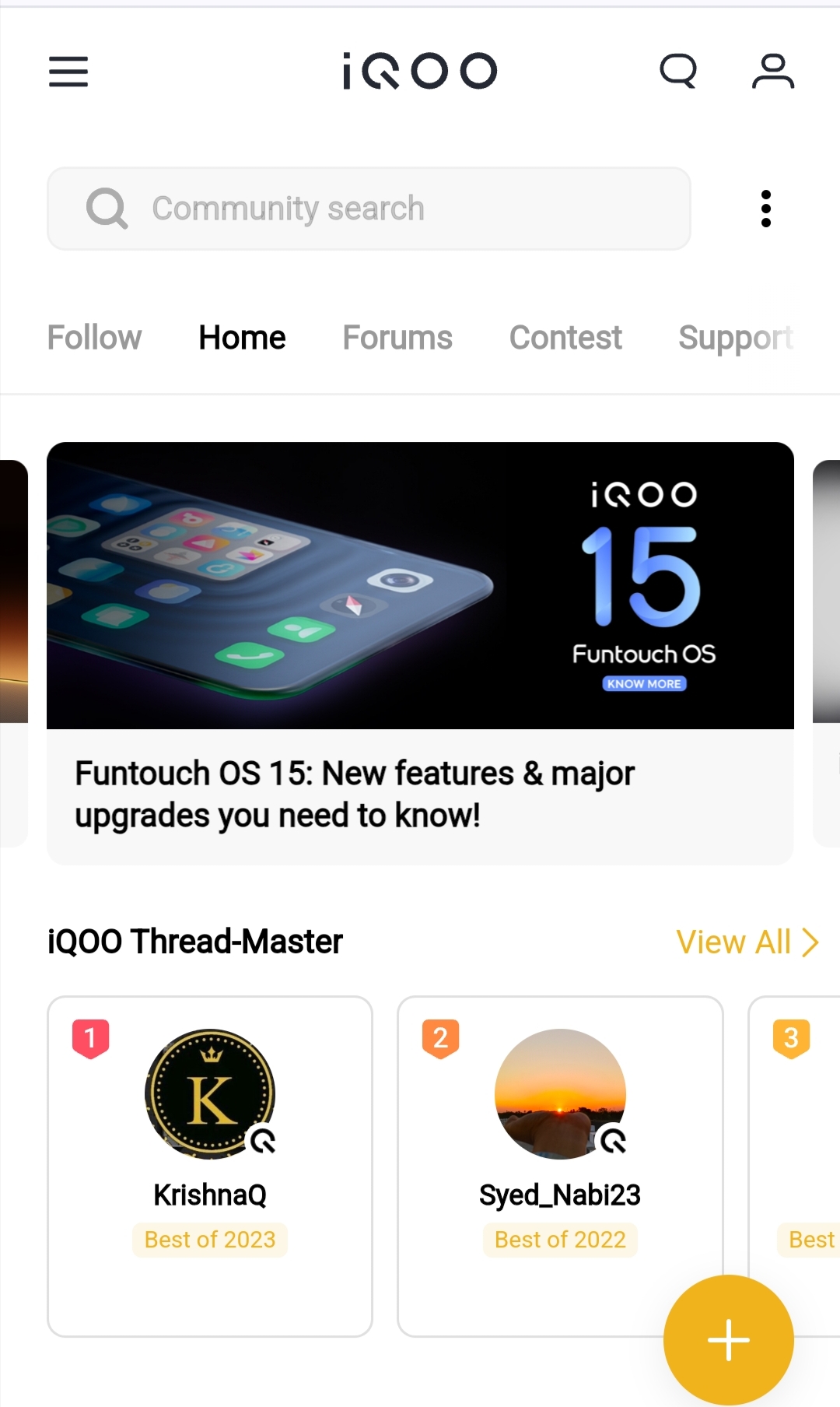
Step 2: Create an Account
1. On the top right corner of the homepage, you’ll see a human icon. Click on it.

2. A drop-down menu will appear with “Sign In” or “Register.” Click on that to proceed.

3. Select “Register” and create an account using either your mobile number or email address.

4. Enter your details, and you’ll receive an OTP to verify.(You can register with your Mobile Number either your Email Id)

5. Agree to the terms and conditions and enable email notifications to stay updated.


6. Once you complete these steps, your account will be successfully created!

Step 3: Update Your Profile
1. After logging in, return to the homepage.

2. Click on the three dots below the human icon in the top right corner. A drop-down menu will appear with options like “My Messages” and “Homepage” (which is your profile homepage). Click on “Homepage.”

3. This will take you to your iQOO Connect profile. The number next to your profile picture icon is your unique iQOO Connect Community user ID.

4. To customize your username, click the right arrow next to your user ID to go to the profile settings page.

5. Update your profile picture if desired, and change your nickname (username) here. Be mindful not to use special symbols, as they can make it harder for others to find your profile.Once done click determine.

6. Once done, click “Save” on the top right of the page. The team will review your changes, so note that you can only update your name once.

Step 4: Register for Sneak Peek Sessions
1. Now that your profile is set up, you’re ready to register for Sneak Peek sessions!
2. Click on the provided link for the Sneak Peek event, which will take you to a Google form.
iQOO 13 Sneak Peek Registration Link

"Chennai/Bangalore"
3. Fill out the form with all necessary details, and make sure to include your community user ID and username. This helps verify your registration at the event.

4. After registering, you’ll have the option to join the WhatsApp group for your city for more event updates and details.
And that’s it! Once
your registration is confirmed, you’ll be contacted via email or by your number by the iQOO Connect Community Team.
I hope this thread helps Questers find their user ID and username in the iQOO Connect Community! Our community is open to everyone, no matter the device you're using. So, what are you waiting for? Join the iQOO Connect Community today!
Signing Off
iQOO Ranger
Official Community
Please sign in
Login and share






















